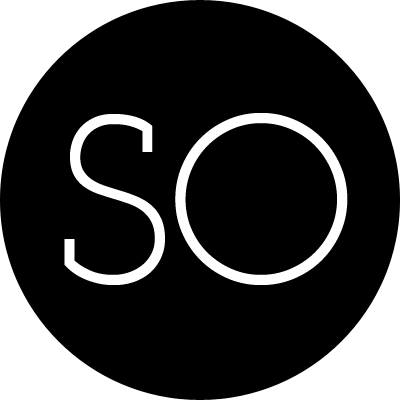UIImage和UIImageView
最简单的方法,使用imageNamed:方法创建UIImage,它搜索Asset catalog(首先搜索)和Top level of app bundle。
或者通过imageWithContentsOfFile方法直接搜索[NSBundle mainBundle]。
UIIamgeView的contentMode属性决定了图像在view中怎么显示。UIViewContentModeScaleToFill 意味着缩放当这个view的大小显示,UIViewContentModeCenter表示显示在view的中间,且不缩放。
当你代码中创建一个UIImageView时,contentMode属性默认为UIViewContentModeScaleToFill, 但是image不会初始缩放,而是view会缩放到image的尺寸,你需要将UIImageView放在superview正确 的地方。
UIImageView* iv = [[UIImageView alloc] initWithImage:[UIImage imageNamed:@"Mars"]];
[mainview addSubview: iv];
iv.center = CGPointMake(CGRectGetMidX(iv.superview.bounds),
CGRectGetMidY(iv.superview.bounds));
iv.frame = CGRectIntegral(iv.frame);当你给一个已经存在的UIImageView赋值Image时,它的尺寸取决于它使用的autolayout。如果未使用
autolayout,或image尺寸小于view尺寸,view的尺寸不会改变。但是在autolayout下,image的
尺寸会赋值给view的intrinsicContentSize,所以view的尺寸会适配image的尺寸,除非有其他
的constrain。
Resizable Images
UIImage可以调用resizableImageWithCapInsets:resizingMode: 方法可以被转换为resizable image。
Image Rendering Mode
在iOS的有些地方,image被当做transparentmask,也被称为template。这意味着image的颜色改变
被忽略,只有alpha和tint color共同起作用。在iOS7中,在image的rederingMode模式下,image被
当做图像。这个属性是只读的,要想改变它,通过调用imageWithRenderingMode:新建图像,rederingMode
有如下值:
- UIImageRenderingModeAutomatic(默认值)
- UIImageRenderingModeAlwaysOriginal
- UIImageRenderingModeAlwaysTemplate
iOS7中,每个view都有一个tintColor,用于重新染色它包含的任何template image。而且,subview会 继承superview的tintColor,因此改变window的tintColor可以很方便的改变整个app的颜色(如果你使用 main storyboard,使用File inspector设置)。每个view重写tintColor,便可以拥有自己的tintColor。
Graphics Contexts
graphic context是在代码中唯一能绘制(Drawing)的地方,有很多方法可以获得graphic context,在这章中主要介绍两种:
- 创建一个image context
通过函数UIGraphicsBeginImageContextWithOptions创建一个可用于产生image的
graphic context。完成以后,通过UIGraphicsGetImageFromCurrentImageContext
获得一个UIImage,最后调用UIGraphicsEndImageContext。
- Cocoa给你一个graphics context
你子类化UIView然后实现drawRect:。在你的drawRect:中cocoa已经给你创建了一个
graphic context,在函数中任何绘制的东西都将显示在界面上。(你子类化CALayer并实现
drawRect:,或某个对象有layer的委托并实现drawRect:时,有所不同)
此外,在任何时候要么是当前graphics context要么不是:
-
UIGraphicsBeginImageContextWithOptions创建一个image context,并使这个context 为当前graphic context。 -
drawRect:被调用的时候,已经是当前graphic context。 -
context:的回调函数参数不会使任何context变为当前graphic context,这个参数这是 graphic context的引用。
Drawing有两套独立的绘制工具:
- UIKit
很多object-C类知道怎么绘制自己,包括NSString(绘制文本),UIBezierPath(绘制形状),
和UIColor。它们提供了很多方便的方法来绘制,在大多数情况下,你只需要使用UIKit。
使用UIKit,你必须在当前context中使用,这在UIGraphicsBeginImageContextWithOptions
或drawRect:当然没有问题。但是当使用context:参数时,你必须使用UIGraphicsPushContext
将其变为当前graphic context,确保在使用完成后调用UIGraphicsPopContext。
- Core Graphics
这是一个完全的drawing api。Core Graphics通常称为Quartz(或Quartz 2D),它是
iOS所有绘制的基础,所以它是一个底层一系列C函数,UIKit在其上层封装。这章会使你熟悉
一些基本的绘制原理,请参考apple的Quartz 2D Programming Guide。
在Core Graphics中,在使用的每个函数中,你必须制定一个Graphics context(CGContexRef)。
在UIGraphicsBeginImageContextWithOptions或drawRect:中,你需要调用
UIGraphicsGetCurrentContext获得一个context引用。
UIImage Drawing
UIImage提供在当前context绘制自己的方法。
UIImage* mars = [UIImage imageNamed:@"Mars"];
CGSize sz = mars.size;
UIGraphicsBeginImageContextWithOptions(
CGSizeMake(sz.width*2, sz.height), NO, 0);
[mars drawAtPoint:CGPointMake(0,0)];
[mars drawAtPoint:CGPointMake(sz.width,0)];
UIImage* im = UIGraphicsGetImageFromCurrentImageContext();
UIGraphicsEndImageContext();上面的代码,创建一个两个image水平并排的图形。如果你有两种不同分辨率的图片,代码会使用当前设备
正确的分辨率图片,并设置图片正确的scale属性。调用UIGraphicsBeginImageContextWithOptions时,
第3个参数为0,所以这儿绘制的image context也有正确的scale,最后UIGraphicsGetImageFromCurrentImageContext
也会得到正确的分辨率图片。因此,相同的代码在不同分辨率的设备上也能正确的工作。
UIImage* mars = [UIImage imageNamed:@"Mars"];
CGSize sz = mars.size;
UIGraphicsBeginImageContextWithOptions(
CGSizeMake(sz.width*2, sz.height*2), NO, 0);
[mars drawInRect:CGRectMake(0,0,sz.width*2,sz.height*2)];
[mars drawInRect:CGRectMake(sz.width/2.0, sz.height/2.0, sz.width, sz.height)
blendMode:kCGBlendModeMultiply alpha:1.0];
UIImage* im = UIGraphicsGetImageFromCurrentImageContext();
UIGraphicsEndImageContext();上面的代码,创建一个image包含另一个image的图形。UIImage方法在矩形中绘制时会自动缩放, 你也可以指定image的合成模式(blend)。
UIImage* mars = [UIImage imageNamed:@"Mars"];
CGSize sz = mars.size;
UIGraphicsBeginImageContextWithOptions(
CGSizeMake(sz.width/2.0, sz.height), NO, 0);
[mars drawAtPoint:CGPointMake(-sz.width/2.0, 0)];
UIImage* im = UIGraphicsGetImageFromCurrentImageContext();
UIGraphicsEndImageContext();上面的代码,会创建image的右半边图形。UIImage的绘制方法中,没有指定源文件的范围的方法,你可以设置一个 更小的context,然后绘制你需要显示的部分。
CGImage Drawing
UIImage的Core Graphics版本是CGImage(实际上是CGImageRef)。
CIImage比UIImage更加强大,现在我们把一个图形分成两半显示,注意我们现在处于CFTypeRef世界中, 因此我们必须手动管理内存。
UIImage* mars = [UIImage imageNamed:@"Mars"];
// extract each half as a CGImage
CGSize sz = mars.size;
CGImageRef marsLeft = CGImageCreateWithImageInRect([mars CGImage],
CGRectMake(0,0,sz.width/2.0,sz.height));
CGImageRef marsRight = CGImageCreateWithImageInRect([mars CGImage],
CGRectMake(sz.width/2.0,0,sz.width/2.0,sz.height));
// draw each CGImage into an image context
UIGraphicsBeginImageContextWithOptions(
CGSizeMake(sz.width*1.5, sz.height), NO, 0);
CGContextRef con = UIGraphicsGetCurrentContext();
CGContextDrawImage(con,
CGRectMake(0,0,sz.width/2.0,sz.height), marsLeft);
CGContextDrawImage(con,
CGRectMake(sz.width,0,sz.width/2.0,sz.height), marsRight);
UIImage* im = UIGraphicsGetImageFromCurrentImageContext();
UIGraphicsEndImageContext();
CGImageRelease(marsLeft); CGImageRelease(marsRight);但是,上面的代码有一个问题,绘制的图形是上下颠倒的,它是上下对称颠倒的,专业术语叫做fipped。
这个问题,在你创建一个CGImage,然后使用它在CGContextDrawImage中绘制时会出现,这是由于
源contex和目标context的坐标系不匹配导致的。
这儿有很多方法解决这种坐标系不匹配的问题,比如在一个中间UIImage中绘制CGImage,然后从中导出, 下面的代码演示了这种方法。
CGImageRef flip (CGImageRef im) {
CGSize sz = CGSizeMake(CGImageGetWidth(im), CGImageGetHeight(im));
UIGraphicsBeginImageContextWithOptions(sz, NO, 0);
CGContextDrawImage(UIGraphicsGetCurrentContext(),
CGRectMake(0, 0, sz.width, sz.height), im);
CGImageRef result = [UIGraphicsGetImageFromCurrentImageContext() CGImage];
UIGraphicsEndImageContext();
return result;
}在上个例子中,我们使用这种方法修正
CGContextDrawImage(con, CGRectMake(0,0,sz.width/2.0,sz.height),
flip(marsLeft));
CGContextDrawImage(con, CGRectMake(sz.width,0,sz.width/2.0,sz.height),
flip(marsRight));但是,当你使用不同分辨率的图片时任然有问题,在使用双倍分辨率的图片时,所有的绘制输出都是错误的。原因是,
我们通过imageNamed:方法获得图片,它在双倍分辨率的设备中,会返回一个通过设置scale属性来补偿
尺寸的图片。但是,CGImage没有scale属性,它不知道image是双倍分辨率。所以,在双倍分辨率的设备中,
我们通过调用image.CGImage从UIImage中得到是两倍image.size的CGImage,导致以后所有的计算都是
错误的。
所有,为了得到正确的CGImage,我们必须指定正确的scale或明确指定CGImage的分辨率。下面的代码,可以正确的 工作在不同分辨率的设备中。
UIImage* mars = [UIImage imageNamed:@"Mars"];
CGSize sz = mars.size;
// Derive CGImage and use its dimensions to extract its halves
CGImageRef marsCG = [mars CGImage];
CGSize szCG = CGSizeMake(CGImageGetWidth(marsCG), CGImageGetHeight(marsCG));
CGImageRef marsLeft =
CGImageCreateWithImageInRect(
marsCG, CGRectMake(0,0,szCG.width/2.0,szCG.height));
CGImageRef marsRight =
CGImageCreateWithImageInRect(
marsCG, CGRectMake(szCG.width/2.0,0,szCG.width/2.0,szCG.height));
UIGraphicsBeginImageContextWithOptions(
CGSizeMake(sz.width*1.5, sz.height), NO, 0);
// The rest is as before, calling flip() to compensate for flipping
CGContextRef con = UIGraphicsGetCurrentContext();
CGContextDrawImage(con, CGRectMake(0,0,sz.width/2.0,sz.height),
flip(marsLeft));
CGContextDrawImage(con, CGRectMake(sz.width,0,sz.width/2.0,sz.height),
flip(marsRight));
UIImage* im = UIGraphicsGetImageFromCurrentImageContext();
UIGraphicsEndImageContext();
CGImageRelease(marsLeft); CGImageRelease(marsRight);另外,我们也可以在使用UIImage包围CGImage,并使用UIImage绘制而不是CGImage。UIImage可以调用
imageWithCGImage:scale:orientation:以指定正确的scale,而且没有flipping问题。
UIImage* mars = [UIImage imageNamed:@"Mars"];
CGSize sz = mars.size;
// Derive CGImage and use its dimensions to extract its halves
CGImageRef marsCG = [mars CGImage];
CGSize szCG = CGSizeMake(CGImageGetWidth(marsCG), CGImageGetHeight(marsCG));
CGImageRef marsLeft =
CGImageCreateWithImageInRect(
marsCG, CGRectMake(0,0,szCG.width/2.0,szCG.height));
CGImageRef marsRight =
CGImageCreateWithImageInRect(
marsCG, CGRectMake(szCG.width/2.0,0,szCG.width/2.0,szCG.height));
UIGraphicsBeginImageContextWithOptions(
CGSizeMake(sz.width*1.5, sz.height), NO, 0);
[[UIImage imageWithCGImage:marsLeft
scale:mars.scale
orientation:UIImageOrientationUp]
drawAtPoint:CGPointMake(0,0)];
[[UIImage imageWithCGImage:marsRight
scale:mars.scale
orientation:UIImageOrientationUp]
drawAtPoint:CGPointMake(sz.width,0)];
UIImage* im = UIGraphicsGetImageFromCurrentImageContext();
UIGraphicsEndImageContext();
CGImageRelease(marsLeft); CGImageRelease(marsRight);还有一种解决方法就是在CGImage绘制之前,给graphic context应用transform,这可以flipping context 的内部坐标系。这种方法简单,但是在应用其他transform时会有冲突。
- 为什么会发生flipping
因为Core Graphic来自于OS X,而OS X的坐标系原点在左下角,y坐标从下到上,而iOS的坐标原点在右上角,y 坐标从上到下。在大多数绘制场景中,graphic context坐标系会自动补偿,因此在graphic context中绘制时 坐标原点在你期望的左上角。但是在CGImage中绘制时,揭露了两个世界的不同。
镜像(Snapshots)
一个完整的view–从一个按钮到它的整个界面,以及它包含的完整view树–都可以在当前graphics context中使用
UIView的drawViewHierarchyInRect:afterScreenUpdates:方法绘制。这是iOS7中的新方法,比以前的
CALayer的renderInContext:方法更快。它返回一个类型为bitmap的view镜像。
我们可以使用镜像创建毛玻璃效果:
UIGraphicsBeginImageContextWithOptions(vc1.view.frame.size, YES, 0);
[vc1.view drawViewHierarchyInRect: vc1.view.frame afterScreenUpdates:NO];
UIImage* im = UIGraphicsGetImageFromCurrentImageContext();
UIGraphicsEndImageContext();上面的代码得到view的镜像,然后将得到的图形模糊化,可以使用CIFilter完成,也可以使用更快的苹果提供的 Blurring and Tinting an Image的方法。
你也可以使用更快的UIView或UIScreen的方法snapshotViewAfterScreenUpdates:得到一个类型为UIView
的镜像,如果你想得到一个就像resizable image的镜像,使用
resizableSnapshotViewFromRect:afterScreenSnapshots
Updates:withCapInsets:方法。
CIFilter 和 CIImage
CIFilter包含如下几个类别:
- 摹刻和渐变(Patterns and gradients)
- 影像合成(Compositing)
- 变色(Color)
- 几何失真(Geometric)
- 变换(Transformation)
- 过渡(Transition)
- 特殊功能(Special purpose)
使用filterWithName:或filterNamesInCategories:创建CIFilter,使用setValue:forKey:设置值,
或者使用filterWithName:keyAndValues:创建filter时指定值。CIFilter操作输入的CIImage,然后
输出一个CIImage,你可以通过CIImage的initWithCGImage:获得一个CIImage,也可以通过UIImage的
CIImage属性来获得一个CIImage。
当你在使用任何filter的时候,实际上没有进行任何操作,计算发生在你将最后的CIImage使用bitmap绘制时,你可以 使用下面的方式绘制:
-
通过
contextWithOptions:创建CIContext,然后调用createCGImage:fromRect:处理最后得到的CIImage。 需要注意的是,这儿的CIImage没有frame或bound,它只有extent,你经常将其作为createCGImage:fromRect:的 第二个参数。最后输出的CGImage,你可以用于任何目的,比如显示在app上,转换为UIImage,或者更深层次的绘制。 -
通过下面的方法直接从CIImage创建UIImage: — imageWithCIImage: — initWithCIImage: — imageWithCIImage:scale:orientation: — initWithCIImage:scale:orientation: 然后你必须在graphic context中绘制,否则得到的CIImage并没有转换为bitmap。因此,
imageWithCIImage:得到的UIImage不能直接用于在UIImageView的中显示。这种方法通常用于绘制,而不是显示。
下面的代码使用第一种方法:
UIImage* moi = [UIImage imageNamed:@"Moi"];
CIImage* moi2 = [[CIImage alloc] initWithCGImage:moi.CGImage];
CGRect moiextent = moi2.extent;
// first filter
CIFilter* grad = [CIFilter filterWithName:@"CIRadialGradient"];
CIVector* center = [CIVector vectorWithX:moiextent.size.width/2.0
Y:moiextent.size.height/2.0];
[grad setValue:center forKey:@"inputCenter"];
[grad setValue:@85 forKey:@"inputRadius0"];
[grad setValue:@100 forKey:@"inputRadius1"];
CIImage *gradimage = [grad valueForKey: @"outputImage"];
// second filter
CIFilter* blend = [CIFilter filterWithName:@"CIBlendWithMask"];
[blend setValue:moi2 forKey:@"inputImage"];
[blend setValue:gradimage forKey:@"inputMaskImage"];
// extract a bitmap
CGImageRef moi3 =
[[CIContext contextWithOptions:nil]
createCGImage:blend.outputImage
fromRect:moiextent];
UIImage* moi4 = [UIImage imageWithCGImage:moi3];
CGImageRelease(moi3);如果采用第二种方法,代码如下:
UIGraphicsBeginImageContextWithOptions(moiextent.size, NO, 0);
[[UIImage imageWithCIImage:blend.outputImage] drawInRect:moiextent];
UIImage* moi4 = UIGraphicsGetImageFromCurrentImageContext();
UIGraphicsEndImageContext();绘制UIView
重写UIView的drawRect:可以绘制UIView,所有在这个函数里面绘制的都会显示在这个View
中。当子类化一个UIView时,你会发现背景是黑色的,这是因为当下面的两个条件都满足:
- backgroundColor为nil
- opaque为YES
如果你不需要黑色的背景,改变其中一个。
graphic context 设置
当在graphic context中绘制时,会使用整个context的设置,当你想改变设置时,你可以先使用CGContextSaveGState
保存当前的设置,以后再使用CGContextRestoreGState恢复整个设置。设置选项如下:
-
Line thickness and dash style CGContextSetLineWidth, CGContextSetLineDash (and UIBezierPath lineWidth, setLineDash:count:phase:)
-
Line end-cap style and join style CGContextSetLineCap, CGContextSetLineJoin, CGContextSetMiterLimit (and UIBezierPath lineCapStyle, lineJoinStyle, miterLimit)
-
Line color or pattern CGContextSetRGBStrokeColor, CGContextSetGrayStrokeColor, CGContextSet- StrokeColorWithColor, CGContextSetStrokePattern (and UIColor setStroke)
-
Fill color or pattern CGContextSetRGBFillColor, CGContextSetGrayFillColor, CGContextSetFill- ColorWithColor, CGContextSetFillPattern (and UIColor setFill)
-
Shadow CGContextSetShadow, CGContextSetShadowWithColor
-
Overall transparency and compositing CGContextSetAlpha, CGContextSetBlendMode
-
Anti-aliasing CGContextSetShouldAntialias
-
Clipping area Drawing outside the clipping area is not physically drawn.
-
Transform (or “CTM,” for “current transform matrix”) Changes how points that you specify in subsequent drawing commands are mapped onto the physical space of the canvas.
曲线和图像
使用下面方法绘制曲线:
-
Position the current point: CGContextMoveToPoint
-
Trace a line: CGContextAddLineToPoint, CGContextAddLines
-
Trace a rectangle: CGContextAddRect, CGContextAddRects
-
Trace an ellipse or circle: CGContextAddEllipseInRect
-
Trace an arc: CGContextAddArcToPoint, CGContextAddArc
-
Trace a Bezier curve with one or two control points: CGContextAddQuadCurveToPoint, CGContextAddCurveToPoint
-
Close the current path: CGContextClosePath. This appends a line from the last point of the path to the first point. There’s no need to do this if you’re about to fill the path, since it’s done for you.
-
Stroke or fill the current path: CGContextStrokePath, CGContextFillPath, CGContextEOFillPath, CGContextDrawPath. Stroking or filling the current path clears the path. Use CGContextDraw- Path if you want both to fill and to stroke the path in a single command, because if you merely stroke it first with CGContextStrokePath, the path is cleared and you can no longer fill it. There are also a lot of convenience functions that create a path and stroke or fill it all in a single move:
- CGContextStrokeLineSegments
- CGContextStrokeRect
- CGContextStrokeRectWithWidth
- CGContextFillRect
- CGContextFillRects
- CGContextStrokeEllipseInRect
- CGContextFillEllipseInRect
如果你想开始新的绘制,你可以使用CGContextBeginPath,下面的代码演示如何创建一个向上的箭头。
// obtain the current graphics context
CGContextRef con = UIGraphicsGetCurrentContext();
// draw a black (by default) vertical line, the shaft of the arrow
CGContextMoveToPoint(con, 100, 100);
CGContextAddLineToPoint(con, 100, 19);
CGContextSetLineWidth(con, 20);
CGContextStrokePath(con);
// draw a red triangle, the point of the arrow
CGContextSetFillColorWithColor(con, [[UIColor redColor] CGColor]);
CGContextMoveToPoint(con, 80, 25);
CGContextAddLineToPoint(con, 100, 0);
CGContextAddLineToPoint(con, 120, 25);
CGContextFillPath(con);
// snip a triangle out of the shaft by drawing in Clear blend mode
CGContextMoveToPoint(con, 90, 101);
CGContextAddLineToPoint(con, 100, 90);
CGContextAddLineToPoint(con, 110, 101);
CGContextSetBlendMode(con, kCGBlendModeClear);
CGContextFillPath(con);如果你想重用或分享一个曲线,你可以将它封装为一个CGPath,实际上是一个CGPathRef。你可以使用
CGMutablePathRef然后将一系列的CGPath加入其中,你也可以使用CGContextCopyPath复制当前
的path。下面的方法用于创建path,基于已经存在的path:
- CGPathCreateWithRect
- CGPathCreateWithEllipseInRect
- CGPathCreateCopyByStrokingPath
- CGPathCreateCopyByDashingPath
- CGPathCreateCopyByTransformingPath
UIKit的UIBezierPath封装了CGPath,提供了方法创建Path:
- moveToPoint:
- addLineToPoint:
- bezierPathWithRect:
- bezierPathWithOvalInRect:
- addArcWithCenter:radius:startAngle:endAngle:clockwise:
- addQuadCurveToPoint:controlPoint:
- addCurveToPoint:controlPoint1:controlPoint2:
- closePath
UIBezierPath也提供了一个非常有用的方法bezierPathWithRoundedRect:cornerRadius:创建圆角矩形。
使用UIBezierPath创建同样的向上箭头:
// shaft of the arrow
UIBezierPath* p = [UIBezierPath bezierPath];
[p moveToPoint:CGPointMake(100,100)];
[p addLineToPoint:CGPointMake(100, 19)];
[p setLineWidth:20];
[p stroke];
// point of the arrow
[[UIColor redColor] set];
[p removeAllPoints];
[p moveToPoint:CGPointMake(80,25)];
[p addLineToPoint:CGPointMake(100, 0)];
[p addLineToPoint:CGPointMake(120, 25)];
[p fill];
// snip out triangle in the tail
[p removeAllPoints];
[p moveToPoint:CGPointMake(90,101)];
[p addLineToPoint:CGPointMake(100, 90)];
[p addLineToPoint:CGPointMake(110, 101)];
[p fillWithBlendMode:kCGBlendModeClear alpha:1.0];Clipping
将一部分区域保护起来,使这部分区域将来不会被绘制,这被称为Clipping。Clipping是整个Graphic context的
特性,任何新的Clipping都会和以前的区域交叉应用。如果你想应用自己单独的Clipping,然后应用完成后删除它,
可以包含在CGContextSaveGState和CGContextRestoreGState之间。
填充组合Path或用它指示一个Clipping区域时,系统遵循下面两种规则之一:
- Winding rule
填充或Clipping区域被顺时针或逆时针方向分隔
- Even-odd rule (EO)
填充或Clipping区域被简单的计数分隔
你可以在改变Clipping区域之前使用CGContextGetClipBoundingBox获得Graphic Context的bounds。下面的
代码演示如何使用Clipping绘制相同的箭头:
// obtain the current graphics context
CGContextRef con = UIGraphicsGetCurrentContext();
// punch triangular hole in context clipping region
CGContextMoveToPoint(con, 90, 100);
CGContextAddLineToPoint(con, 100, 90);
CGContextAddLineToPoint(con, 110, 100);
CGContextClosePath(con);
CGContextAddRect(con, CGContextGetClipBoundingBox(con));
CGContextEOClip(con);
// draw the vertical line
CGContextMoveToPoint(con, 100, 100);
CGContextAddLineToPoint(con, 100, 19);
CGContextSetLineWidth(con, 20);
CGContextStrokePath(con);
// draw the red triangle, the point of the arrow
CGContextSetFillColorWithColor(con, [[UIColor redColor] CGColor]);
CGContextMoveToPoint(con, 80, 25);
CGContextAddLineToPoint(con, 100, 0);
CGContextAddLineToPoint(con, 120, 25);
CGContextFillPath(con);UIBezierPath使用usesEvenOddFillRule和addClip方法来使用Clipping。
渐变
Colors and Patterns
// obtain the current graphics context
CGContextRef con = UIGraphicsGetCurrentContext();
CGContextSaveGState(con);
// punch triangular hole in context clipping region
CGContextMoveToPoint(con, 90, 100);
CGContextAddLineToPoint(con, 100, 90);
CGContextAddLineToPoint(con, 110, 100);
CGContextClosePath(con);
CGContextAddRect(con, CGContextGetClipBoundingBox(con));
CGContextEOClip(con);
// draw the vertical line, add its shape to the clipping region
CGContextMoveToPoint(con, 100, 100);
CGContextAddLineToPoint(con, 100, 19);
CGContextSetLineWidth(con, 20);
CGContextReplacePathWithStrokedPath(con);
CGContextClip(con);
// draw the gradient
CGFloat locs[3] = { 0.0, 0.5, 1.0 };
CGFloat colors[12] = {
0.3,0.3,0.3,0.8, // starting color, transparent gray
0.0,0.0,0.0,1.0, // intermediate color, black
0.3,0.3,0.3,0.8 // ending color, transparent gray
};
CGColorSpaceRef sp = CGColorSpaceCreateDeviceGray();
CGGradientRef grad =
CGGradientCreateWithColorComponents (sp, colors, locs, 3);
CGContextDrawLinearGradient (
con, grad, CGPointMake(89,0), CGPointMake(111,0), 0);
CGColorSpaceRelease(sp);
CGGradientRelease(grad);
CGContextRestoreGState(con); // done clipping
// draw the red triangle, the point of the arrow
CGContextSetFillColorWithColor(con, [[UIColor redColor] CGColor]);
CGContextMoveToPoint(con, 80, 25);
CGContextAddLineToPoint(con, 100, 0);
CGContextAddLineToPoint(con, 120, 25);
CGContextFillPath(con);