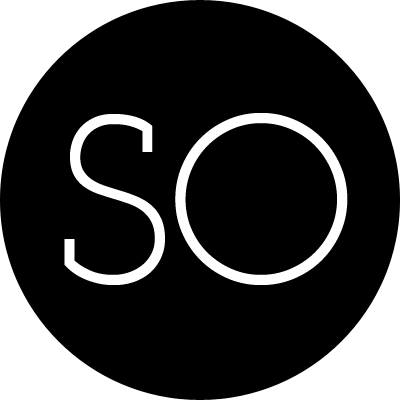动画是iOS里面重要的组成部分,当你设置某些属性时可以启动动画,比如你设置view的背景从黑变为红。如果你想为一个
游戏应用添加不间断的动画,使用iOS7加入的Sprite Kit,这儿不讨论它。
绘制,动画,线程
当你改变view的可视属性(如backgroundColor,hidden,alpha等),这些变化不会现在发生。系统会记下这些
发生的变化,标记这个view需要重绘。当你代码完成,系统再等一段时间后,会重绘所有需要重绘的view。我们把这个称为
“重绘时刻(redraw moment)”。
你在同一段代码改变view的可见属性,然后再改回来,在屏幕上不会发生任何变化。系统在你代码完成后,过一段时间才会发生 “重绘时刻”,因此这期间的代码不管运行多长时间,屏幕也不会发生变化。
// view starts out green
view.backgroundColor = [UIColor redColor];
// ... time-consuming code goes here ...
view.backgroundColor = [UIColor greenColor];
// code ends, redraw moment arrives这是你不需要关心view重绘顺序的原因,即使你调用setNeedsDisplay,告诉下一个”重绘时刻”这个view需要重绘。
同样,动画在下一个”重绘时刻”才会被执行(你可以强制现在执行,但是这不常见),当你将一个view从点1移动到点2时, 你可以想象发生了如下事情:
- view被设置到点2,但是”重绘时刻”没有到达,view还在点1位置。
- 你的代码完成
- “重绘时刻”到达,如果没有动画,view立即移动到点2绘制。这儿有动画,动画效果开始于点1,所以view还在点1。
- 动画执行,view在点1和点2之间绘制,我们把它称为动画
infight。 - 动画结束,view现在在点2位置绘制。
- 动画效果消失,view现在出现在点2位置。
动画在另一个线程中执行,你不需要关心这些细节,但是你需要准备进行线程之间的通信。
- Presentation Layer:
其实没有真实的动画效果在屏幕前面,虽然看起来如此。实际上,动画执行时不是layer本身在屏幕上绘制,而是其presentation layer 在屏幕上面绘制。因此,当你动画改变layer的位置从点1到点2时,名义上的位置已经立即发生了改变;与此同时,presentation layer 并没有发生改变,直到重绘时刻到达,然后开始动画改变,用户实际上看见的是presentation layer绘制。
layer的presentation layer可以通过presentationLayer属性访问(layer本身通过modelLayer属性访问),它的类型是id,
因此你可能需要强制转换成CALayer来使用它。访问presentationLayer是不常见的,但是在动画过程中获得当前的状态时,可能会用到。
当动画在执行时,界面默认接受用户的触控,这时可能会导致程序出错。你需要在动画执行时关闭界面触控,在动画结束后再打开。 因为你的代码可以在动画开始后被执行,或在动画执行过程中开始一个新的动画,所以你需要小心处理防止动画冲突。多个动画可以 被同时开始和执行,但是当开始一个正在执行的动画或改变一个正在执行的动画的属性,会导致动画的不连贯,然后这个动画会停止。 有时你会使用这种方法停止一个动画,但是通常你必须小心注意不要这么做。
外部事件会打断你的动画,比如动画执行时用户按下home键或有电话打进来,系统会简单的取消你的所有正在执行的动画。由于你已经 设置好动画完成后正确的状态,所以你的程序状态还是正确的。如果你的app需要在动画中间出现,需要比较高级的代码来完成。
UIImageView和UIImage动画
UIImageView提供了一个简单的动画效果,通过属性animationImages或highlightedAnimationImages指定动画的图片,
通过animationDuration指定间隔时间,通过animationRepeatCount指定重复次数。通过startAnimating方法开始动画,
通过stopAnimating方法停止动画。动画开始和结束后显示image或highlightedImage属性图片。
UIImage* mars = [UIImage imageNamed: @"Mars"];
UIGraphicsBeginImageContextWithOptions(mars.size, NO, 0);
UIImage* empty = UIGraphicsGetImageFromCurrentImageContext();
UIGraphicsEndImageContext();
NSArray* arr = @[mars, empty, mars, empty, mars];
UIImageView* iv = [[UIImageView alloc] initWithImage:empty];
CGRect r = iv.frame;
r.origin = CGPointMake(100,100);
iv.frame = r;
[self.view addSubview: iv];
iv.animationImages = arr;
iv.animationDuration = 2;
iv.animationRepeatCount = 1;
[iv startAnimating];你可以通过UIImage的方法创建变为Animated UIImage:
- animatedImageWithImages:duration:
- animatedImageNamed:duration:
- animatedResizableImageNamed:capInsets:resizingMode:duration:
你不能控制Animated UIImage何时开始和结束,你也不能控制它的重复次数。Animated UIImage一旦出现在界面中, 就会一直执行动画效果,要想控制它只有在界面中删除或替换它,Animated UIImage可以出现在任何UIImage可以出现 的地方。
NSMutableArray* arr = [NSMutableArray array];
float w = 18;
for (int i = 0; i < 6; i++) {
UIGraphicsBeginImageContextWithOptions(CGSizeMake(w,w), NO, 0);
CGContextRef con = UIGraphicsGetCurrentContext();
CGContextSetFillColorWithColor(con, [UIColor redColor].CGColor);
CGContextAddEllipseInRect(con, CGRectMake(0+i,0+i,w-i*2,w-i*2));
CGContextFillPath(con);
UIImage* im = UIGraphicsGetImageFromCurrentImageContext();
UIGraphicsEndImageContext();
[arr addObject:im];
}
UIImage* im = [UIImage animatedImageWithImages:arr duration:0.5];
// assume self.b is a button in the interface
[self.b setImage:im forState:UIControlStateNormal];View动画
动画实际上一个layer动画,view的alpha,backgroundColor,bounds,center,frame,transform
都可以直接有动画效果,改变view的内容也可以有动画效果。
基于Block的view动画
可以通过UIView的方法,在block中添加动画。比如,如果self.v的背景色是黄色,现在想要动画变成红色:
[UIView animateWithDuration:0.4 animations:^{
self.v.backgroundColor = [UIColor redColor];
}];也可使用老的方法
beginAnimations:context:和commitAnimations,但是Apple不鼓励使用它们。
所有在block中的可动画改变都会发生动画,所有在同一个block中,你可以同时改变view的颜色和位置,也可以包含 多个view的改变。
UIView* v2 = // ... create and configure new view
v2.alpha = 0;
[self.v.superview addSubview:v2];
[UIView animateWithDuration:0.4 animations:^{
self.v.alpha = 0;
v2.alpha = 1;
} completion:^(BOOL finished) {
[self.v removeFromSuperview];
}];我们可以使用performWithoutAnimation:的block改变可动画的属性,使其没有动画效果。
[UIView animateWithDuration:0.4 animations:^{
self.v.backgroundColor = [UIColor redColor];
[UIView performWithoutAnimation:^{
CGPoint p = self.v.center;
p.y -= 100;
self.v.center = p;
}];
}];在animations:block中的动画是有序的,但是在performWithoutAnimation:block中的没有。
因此在block中你改变一个可动画的属性后,随后你改变它,否则会导致冲突:
[UIView animateWithDuration:2 animations:^{
CGPoint p = self.v.center;
p.y = 100;
self.v.center = p;
CGPoint p2 = self.v.center;
p2.y = 300;
self.v.center = p2;
}];甚至,在block后面改变可动画属性也会导致冲突:
[UIView animateWithDuration:2 animations:^{
CGPoint p = self.v.center;
p.y = 100;
self.v.center = p;
}];
CGPoint p2 = self.v.center;
p2.y = 300;
self.v.center = p2;因此,当你在animations:block中改变可动画属性后,不要再次改变它,除非这个动画完成。
view动画选项
完整的动画方法是animateWithDuration:delay:options:animations:completion:,
指定动画的次数,并不容易实现,这儿有一个方法通过递归实现:
- (void) animate: (int) count {
CGPoint pOrig = self.v.center;
NSUInteger opts = UIViewAnimationOptionAutoreverse;
[UIView animateWithDuration:1 delay:0 options:opts animations:^{
CGPoint p = self.v.center;
p.x += 100;
self.v.center = p;
} completion:^(BOOL finished) {
self.v.center = pOrig;
if (count)
[self animate:count-1];
}];
}使用递归方法是危险的,但是在次数比较小的情况下是安全的。
某些选项可以指定当动画已经添加或发生时,动画怎么进行:
-
UIViewAnimationOptionBeginFromCurrentState 如果动画已经添加或正在进行,通过使用presentation layer决定动画从何开始,如果可能,和前面的动画合并。
-
UIViewAnimationOptionOverrideInheritedDuration 阻止从周围或正在进行的动画中继承持续时间
-
UIViewAnimationOptionOverrideInheritedCurve 阻止从周围或正在进行的动画中继承动画曲线
[UIView animateWithDuration:1 animations:^{
CGPoint p = self.v.center;
p.x += 100;
self.v.center = p;
}];
NSUInteger opts = 0;
[UIView animateWithDuration:1 delay:0 options:opts animations:^{
CGPoint p = self.v.center;
p.x = 0;
self.v.center = p;
} completion:nil];上面代码中,如果opts为0,系统将会取消第一个动画,view直接先向右跳100,再动画向左移动到0的位置。 而如果opts为UIViewAnimationOptionBeginFromCurrentState,那么view将组合两个动画,先动画 向右移动,再动画向左移动。
UIViewAnimationOptionOverrideInheritedDuration使用在动画的嵌套过程中。
[UIView animateWithDuration:2 animations:^{
CGPoint p = self.v.center;
p.x += 100;
self.v.center = p;
NSUInteger opts = 0;
[UIView animateWithDuration:0.5 delay:0 options:opts animations:^{
self.v.backgroundColor = [UIColor blackColor];
} completion:nil];
}];上面代码中,如果opts为0,那么颜色变化的动画的持续时间为2s,而如果opts为UIViewAnimationOptionOverrideInheritedDuration, 那么颜色变化动画将有自己的持续时间0.5s。
在UIView层取消一个正在进行的动画是困难的(但是在CALayer层确很简单),我们可以再添加一个动画, 使新添加的动画和原来的动画冲突,这样就可以取消第一个动画,但是得保证第二个动画对第一个对话的 最终状态没有影响。
-(void) animate {
CGPoint p = self.v.center;
p.x += 100;
self.pFinal = p;
[UIView animateWithDuration:4 animations:^{
self.v.center = p;
}];
}
-(void) cancel {
[UIView animateWithDuration:0 animations:^{
CGPoint p = self.pFinal;
p.x += 1;
self.v.center = p;
} completion:^(BOOL finished) {
CGPoint p = self.pFinal;
self.v.center = p;
}];
}我们使用同样的技巧取消重复进行的动画
-(void) animate {
CGPoint p = self.v.center;
self.pOrig = p;
p.x += 100;
NSUInteger opts = UIViewAnimationOptionAutoreverse |
UIViewAnimationOptionRepeat;
[UIView animateWithDuration:1 delay:0 options:opts animations:^{
self.v.center = p;
} completion: nil];
}
-(void) cancel {
[UIView animateWithDuration:0 animations:^{
self.v.center = self.pOrig;
}]; }Springing view 动画
在iOS7中,可以使用spring使动画在最终点摆动
[UIView animateWithDuration:0.8 delay:0
usingSpringWithDamping:0.7 initialSpringVelocity:0
options:0 animations:^{
CGPoint p = self.v.center;
p.y += 100;
self.v.center = p;
} completion:nil];Keyframe view 动画
在iOS7中,你可以通过keyframe制定一系列动画执行顺序(在以前只能在CALayer层做这些事情),
你可以调用animateKeyframesWithDuration:...,然后在其block中多次使用addKeyframe...
添加动画的不同阶段。每个阶段的开始时间和持续时间都小于1,相对于整个动画时间。
__block CGPoint p = self.v.center;
[UIView animateKeyframesWithDuration:4 delay:0 options:0 animations:^{
self.v.alpha = 0;
[UIView addKeyframeWithRelativeStartTime:0 relativeDuration:.25 animations:^{
p.x += 100;
p.y += 50;
self.v.center = p;
}];
[UIView addKeyframeWithRelativeStartTime:.25 relativeDuration:.25 animations:^{
p.x -= 100;
p.y += 50;
self.v.center = p;
}];
[UIView addKeyframeWithRelativeStartTime:.5 relativeDuration:.25 animations:^{
p.x += 100;
p.y += 50;
self.v.center = p;
}];
[UIView addKeyframeWithRelativeStartTime:.75 relativeDuration:.25 animations:^{
p.x -= 100;
p.y += 50;
self.v.center = p;
}];
} completion:nil];Transitions
Transition用于强调view的内容变化,可以使用下面的两种方法创建:
- transitionWithView:duration:options:animations:completion:
- transitionFromView:toView:duration:options:completion:
下面的例子中,将UIImageView的内容变化为一个笑脸:
[UIView transitionWithView:self.iv duration:0.8
options:UIViewAnimationOptionTransitionFlipFromLeft animations:^{
self.iv.image = [UIImage imageNamed:@"Smiley"];
} completion:nil];在例子中,我将内容的变化放在有了animations的block中,这是可行的但是会给人错误的提示,
实际上如果是内容的变化,不需要放在block中,它可以放在任何地方,在整个代码的前面或后面都是
可行的。你可能在这儿使用 animations的block放置其他动画,比如改变view的center。
在transition中,默认情况下,会提前准备一个最终情况下的快照,如果你想在transition中
启动绘制,你可以使用UIViewAnimationOptionAllowAnimatedContent选项。
transitionFromView:toView:duration:options:completion: 使用第二个view替代第一个
view,并使他们的superview发生transition动画。取决于你设置的选项,有两种不同的配置:
- 删除subview,添加另一个subview
当你未使用UIViewAnimationOptionShowHideTransitionViews选项时,且第二个subview和第一个 subview不在同一个view层次结构中,那么第一个subview将它的superview中删除,添加到第二个subview 的superview中。
- 隐藏subview,显示另一个subview
当使用UIViewAnimationOptionShowHideTransitionViews选项,且第一个和第二个subview在同一个 view层次结构中,那么设置第一个view的hidden为YES,第二个view的hidden为NO。
隐式Layer动画
如果layer不是view的根layer(underlying layer)且会出现在界面上,当设置其可动画的属性时,就会产生动画效果,多个动画可能在同一个动画中进行,这被称为隐式动画。
下面的属性可以有动画效果: anchorPoint ,anchorPointZ, backgroundColor, borderColor, borderWidth, bounds, contents, contentsCenter, contentsRect, cornerRadius, doubleSided, hidden, masksToBounds, opacity, position, zPosition, rasterizationScale , shouldRasterize, shadowColor, shadowOffset, shadowOpacity, shadowRadius, sublayerTransform and transform (but not affineTransform!). a CAShapeLayer’s path, fillColor, strokeColor, lineWidth, lineDashPhase, miter- Limit ; fontSize , foregroundColor, a CAGradientLayer’s colors, locations, and endPoint.
layer的frame不能动画,你只能动画bounds和position。Implicit animation当layer被创建,配置,添加到界面时都不会有影响,它只影响已经在界面上layer的属性改变时。
动画Transactions
transaction将多个隐式动画组成一个隐式动画,隐式动画都发生在transaction的内容中。 你可以使用CATransaction的begin和commit显式包含动画,另外也有一个隐式的transaction在你的代码中。
通过CATransaction的方法你可以设置隐式动画的属性:
- setAnimationDuration
- setAnimationTimingFunction
- setCompletionBlock
另外,你也可以使用CATransaction的setDisableActions:关闭隐式动画效果。
setCompletionBlock是很有用的函数,它不是指示所有隐式动画已经完成,而是这个
transaction中所有的动画完成,包括Cocoa的动画,如:
[myPopoverController dismissPopoverAnimated: YES];
Transaction和Redraw Moment
Redraw Moment实际上就是当前Transaction(通常是隐式Transaction)的完成时刻。当你的代码在隐式transaction中,你代码的最后transaction会自动提交。在transaction提交的 过程中屏幕会发生变化:首先是layout,然后时drawing,然后获得layer属性的改变,最后 开始任何动画。当动画执行时,transaction会在后面的线程中执行,当完成后调用block。
Media Timing Function
使用Media Timing Function来定义动画的执行曲线,通过CAMediaTimingFunction的functionWithName创建函数:
- kCAMediaTimingFunctionLinear
- kCAMediaTimingFunctionEaseIn
- kCAMediaTimingFunctionEaseOut
- kCAMediaTimingFunctionEaseInEaseOut
- kCAMediaTimingFunctionDefault
Core Animation
##CABasicAnimation 最简单的使用Core Animation是使用CABasicAnimation。 ### CAAnimation CAAnimation是一个抽象类,你必须子类化它,有些有用的选项你应实现CAMediaTiming协议。
*animation
创建动画的方法。
*delegate
用于接收animationDidStart:和animationDidStop:方法。你可以不设置delegate,
在配置动画之前使用CATransaction的setCompletionBlock:来监测动画完成。
*duration,timingFunction
*autoreverses,repeatCount,repeatDuration,cumulative
前两个参数同UIView的动画选项。repeatDuration指定重复时间而不是重复次数,和 repeatCount不能同时使用。如果cumulative为YES,重复动画开始于上个动画的最后, 而不是调回到初始值。
*beginTime
设置延时时间,使用CACurrentMediaTime获得当前时间。
*timeOffset
移动动画的所有的时间。
CAPropertyAnimation
CAPropertyAnimation是CAAnimation的子类,它也是一个抽象类,它添加了如下属性。
- keyPath
以前只能使用KVC模式CALayer的属性,可以使用animationWithKeyPath:创建后赋值给keyPath。
- additive
如果为YES,动画的值会被添加到当前出现的layer值中。
- valueFunction
CABasicAnimation
CABasicAnimation是CAPropertyAnimation的子类,它添加如下属性:
*fromValue,toValue
*byValue
使用CABasicAnimation
你可以创建和配置好CABasicAnimation后,使用CALayer的addAnimation:forKey:方法
将其添加到layer。
CAAnimation仅仅是一个动画,它不会改变layer的属性,当动画完成后layer还是在其原来的位置。
为了得到正确的结果,请遵循以下步骤:
1.获得将要改变的layer的属性的开始和结束值,你下面要使用它们。
2.改变layer的属性为结束值,如果你想要阻止隐式动画应首先使用setDisaleActions:。
3.使用你想改变的属性和先前的开始值和结束值来配置动画。
4.添加动画到layer。