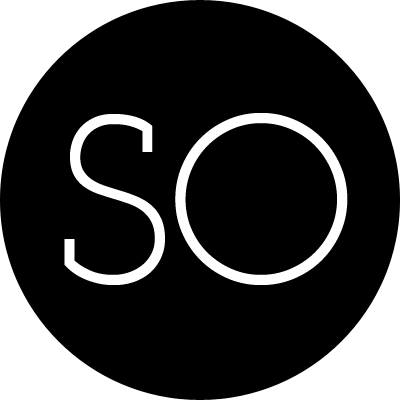当使用如下布局时:
<LinearLayout
android:orientation="horizontal"
android:layout_width="fill_parent"
android:layout_height="fill_parent"
xmlns:android="http://schemas.android.com/apk/res/android">
<EditText
android:layout_width="wrap_content"
android:layout_height="wrap_content"
android:id="@+id/edit_msg"
android:hint="@string/edit_msg"/>
<Button
android:layout_weight="1"
android:layout_width="wrap_content"
android:layout_height="wrap_content"
android:id="@+id/btn_send"
android:text="@string/btn_send"/>
</LinearLayout>button可以正常工作,但是当在text field输入很长的数据时,text field会挤占button的空间,最终使button“消失”。使用weigh可以很好的解决这个问题。
weigh的值表示应该屏幕应为其保留的空间。如,一个view的weigh为2,第二个view为1,总共为3。所以第一个view占据2/3保留空间,第二个view占据剩下的空间。如果添加第三个weigh为1的view,那么第一个view现在占据1/2保留空间,第三个view得到1/4空间。
所有views的默认weigh为0,所以如果你只给一个view设置任何大于0的weigh值,那么这个view将具有其他所有views的剩余空间。所以,在本例中,设置EditText的weigh为1,而不设置button的weigh。
<EditText
android:layout_weight="1"
... />为了得到更好的布局效果,应该将EditText的width设置为零(0dp).设置width为0,可以提供布局的性能,因为”wrap_content”会去计算文本的宽度。
<EditText
android:layout_weight="1"
android:layout_width="0dp"
... />最终的布局文件如下:
<LinearLayout
android:orientation="horizontal"
android:layout_width="fill_parent"
android:layout_height="fill_parent"
xmlns:android="http://schemas.android.com/apk/res/android">
<EditText
android:layout_weight="1"
android:layout_width="0dp"
android:layout_height="wrap_content"
android:id="@+id/edit_msg"
android:hint="@string/edit_msg"/>
<Button
android:layout_width="wrap_content"
android:layout_height="wrap_content"
android:id="@+id/btn_send"
android:text="@string/btn_send"/>
</LinearLayout>